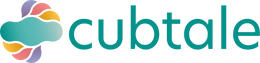FAQs for Your Cubs
Hey There!
Below we attempt to answer some of the frequently asked questions. If you cannot find the answer you are looking for, please email us at info@cubtale.com and we will get back to you as soon as possible.
Here are a couple reasons why our customers purchase the Cubs:
Convenience that comes with having loggers on-the-spot: You don’t need to worry about having your phone with you while you are with your baby. If you have a newborn, you are sleep deprived and logging 15-20 events a day certainly becomes a chore after a while. Cubs are designed to be placed where care happens so logging is simpler and more accurate during these busy days.
The luxury of coordinating multiple caregivers: It’s perfect for families with multiple caregivers, nannies and grandparents. Your entire family can help you and your pediatrician monitor your child’s routines with a simple button press. We consistently hear that caregivers love the buttons as well, because they are so simple to use and they feel good letting parents know that their babies are in good hands.
Ability to accurately track care (milk amounts, breast sides): How much milk the baby had, how much you pumped, which breast you fed from in your last session are some of the biggest questions new parents ask during the first 2 years of a baby’s life. Cubs allow you to enter amounts, keep track of sides as well as milk type so you have one less question in your care management journey.
Quick answers to how long ago questions: As parents, we often think about how long ago the last care event happened while we are in the moment of giving care. Think about diaper changes. You open the diaper, see a pee and think about the last time baby poops. Cubs allow you to quickly check the time since the last activity giving you peace of mind. This feature also comes in handy, when your partner already gave the vitamin and you are not sure if you are double dosing or you can’t remember how long ago your baby went to sleep.
Real-time updates when you are away from the house: Cubs are excellent for working parents who want to stay connected to their child’s daily updates while away from home. A button press generates notifications on your phone letting you know your baby finished 7 oz of milk, went to sleep on time and had her daily vitamin/medicine dose.
Peace of mind knowing there is no consistent harmful radiation exposure: Cubs are safer compared to mobile phones due to significantly lower radiation exposure. Cubs do not have an active WiFi signal and unlike phones, they do not act as a router. Cubs activate WiFi only for a couple seconds while transmitting data, making it significantly safer than phones if you are concerned with radiation.
You can use Amazon Assistant on your browser to add any Cub you like to your Amazon Baby Registry. Just visit the page of the Cub you want to have in your registry, and on that specific page, use the Amazon Assistant Extension and click on “Add to List”.
You can use “Add to Babylist” on your browser to add any Cub you like to your Babylist Registry. Just visit the page of the Cub you want to have in your registry, and on that specific page, use the Add to Babylist Bookmark item added to your browser.
Your Cubs & CubPads:
Each Cub comes with a CubPad. Once you insert the CubPad on your Cub and sync with the app, you can start tracking the specific activity displayed on your CubPad from your device.

Different Types of Cubs:
- Duration Type: Start the stopwatch by pushing the PLAY button and pause the stopwatch by pushing the PAUSE button on the CubPad. To save and synchronize your entry with the app, push the center button. The PAUSE button can be used to reset the timer if you press the button for 3-4 seconds.
- Sleep Cub
- Amount Type: Adjust the amount that you want to log by using the +/- buttons on the CubPad. Once you have the amount set and you are ready to log, push the center button.
- Pump Cub
- Bottle Cub
- Event Type: Each side of the CubPad is dedicated to an activity (Pee & Poo or Vitamin & Medicine or Bath & Toothbrush). Push the activity you'd like to log, and then the center button to save and synchronize with the app.
- Pee & Poo
- Vitamin & Medicine
- Bath & Toothbrush
Logging:
There are three buttons on your CubPad. The left and right buttons are used to specify the details of the activity associated with the inserted CubPad, while the center button is used to save and synchronize the activity with the app.
Viewing Recent Logs:
A long press on the center button will show you the memory screen to present the most recent 5 entries, their dates and values.
What if I lose my Wi-Fi connection?
If you lose your Wi-Fi connection, your Cub will keep data stored in its memory. Cubs can keep up to 5 records in memory and synchronize the records with the next logging once your Wi-Fi is back.
Synchronizing the Saved Logs:
Once on the memory screen (long press on the center button will get you there), press on the center button to synchronize the data on the app with the data on the Cub.
How do CubPads work?
We understand care tracking needs change over time. When you are done tracking a certain activity and want to switch to tracking something else (i.e. done breast feeding and want to track bottles), you can simply replace your CubPad with a new one and make your device turn into a new tracker. This way, you do not need to discard the device.
Cubs are designed so that CubPads cannot be easily detached and removed by small children. To detach a CubPad, remove the batteries, and insert a paper clip or a SIM-eject tool into the hole shown below.

How do we use Cubtale for twins?
We recommend purchasing two sets of cubs for twins (soon we will have different colors so you can also create profiles on our app with matching colors). Please reach out to us at info@cubtale.com if you’re having twins. We have special discounts.
Are Cubs medical devices?
Cubs are not FDA-approved medical devices, and are intended to be used to assist you with tracking your babies’ care activities. They do not and are not intended to diagnose, cure, treat, alleviate or prevent any disease or health condition or investigate, replace or modify anatomy or any physiological process.
How and when to charge the Cubs
Cubs are charged with a USB Type-C to USB cable (included in the box). You can connect the cable to a 5V 1A USB Wall Charger, or a USB socket directly. Please check the battery indicator on the Cub to see how much the batteries are charged. We recommend charging the Cubs until the batteries are fully charged. Unplug the Cub if you experience overheating. Overheating will also reduce the battery life. Do not overcharge your Cubs. Please refer to the battery indicator and unplug your Cub when they are fully charged. Do not leave your Cub unattended when it’s connected to power. DO NOT open the back of the Cubs, and DO NOT remove the batteries. Opening the device or removing the batteries will revoke it’s warranty and Cubtale would not accept any returns for Cubs with removed parts and/or batteries.
Which devices are compatible with the Cubtale App?
Cubtale is compatible with Android (running 4.1 or later) and iOS platforms (running iOS 13.0 or later).
Can I log from my phone?
Yes! You can always use Cubtale mobile app to continue logging on-the-go.
How do I see my App logs from the Cub?
In order to synchronize your Cubtale App logs with your physical Cub, long press on the center button to get to the memory screen, and there, press the center button to synchronize the data on the app with the data on the Cub.
Can all caregivers view activities simultaneously via smartphones?
Cubs are paired with the profiles on the Cubtale App. As long as the caregiver has access to the profile, Cub logs will be available on their smartphones. Also, if you (and your partner) subscribe to notifications, then your smartphone will also notify you when there is a log from the Cub.
Is Cubtale compatible with tablets?
We do not offer tablet compatible apps at the moment. Although ipads offer a mobile version of Cubtale but it is not recommended.
Can I export my data?
Yes, you can export your data from the Cubtale App. We offer .csv export files as well as .pdf reports designed for pediatricians and consultants.
Is my data secure?
Absolutely, we keep all data encrypted and your data is stored securely. We use the industry standard data platforms to store your data, and can provide more information on data security upon request. Please email us at info@cubtale.com.
How do I deactivate my account?
You can delete the profile you created from within the Cubtale App. If you'd like to deactivate the account, please send us an email at info@cubtale.com, and we will deactivate your account immediately.
I cannot pair my Cubs?
There might be a number of reasons leading to failure while trying to pair your Cub. Messages shown on the Cubtale App give important clues about the exact reasoning. Below you may find a list of possible issues and their solutions.
- “WiFi Name Incorrect” message
- We do not unfortunately support 5GHz modems. We'd suggest you switch it to 2.4GHz (5GHz modems also support 2.4GHz).
- The WiFi name you enter to the Cubtale App should exactly match the WiFi name you use to connect other devices to your home network.
- You might have misspelled the WiFi name. Please re-check and if not correct, re-type the correct one.
- WiFi names are case-sensitive. Please pay attention to lowercase and uppercase letters, if you haven’t already.
-
WiFi names can include special characters. Please do not omit those special characters while typing your WiFi name, including spaces. Some characters such as ‘,”,`, can cause conflicts in pairing with smart home gadgets. If that’s your case, we’d suggest you change your WiFi name and re-try.
https://stonly.com/guide/en/demo-6PfQtRERPM/Steps/1312877 - “WiFi Password Incorrect” message
- You might have misspelled your password. Please re-check and if not correct, re-type the correct one.
- You can press the unhide button next to the WiFi Password text box on the Cubtale App to see what is written as the password.
- Your router might have a a MAC filter or any other security options set that might be yielding to connection refusal from the Cubs. Please check the WiFi settings of your router.
Still having an issue? Email us info@cubtale.com!
Press all the 3 buttons simultaneously, as shown below.

Once you're in the Cub Menu Screen,
If your Cub version is below v1.13.3: You should see the version on the upper right corner of the Cub screen.
If your Cub version is above v1.13.3: Press either of the Left or the Right buttons to navigate to the "Setting" option on your Cub’s menu, and press the Center button to get inside this menu item. Once you're in the Settings Menu Screen, press either of the Left or the Right buttons to navigate to the "About" option, and press the Center button to get inside. You should now be able to see your Cub’s version on the screen.


Press all the 3 buttons simultaneously, as shown below.

Once you're in the Cub Menu Screen,
If your Cub version is below v1.13.3: Press the Right button to reset your Cub.

If your Cub version is above v1.13.3: Press either of the Left or the Right buttons to navigate to the "Unpair/Reset" option on your Cub’s menu, and press the Center button to reset your Cub.


Before starting a new pairing process, please make sure to remove the Cub from your phone's Bluetooth Device list.
Removing Cub From Phone's Bluetooth Device List
iOS

Android

You can reset your Cub and pair with the Cubtale App from scratch. However, after resetting and before pairing, please make sure to remove the Cub from your phone's Bluetooth Device list.
You can reset your Cub and pair with the Cubtale App from scratch. However, after resetting and before pairing, please make sure to remove the Cub from your phone's Bluetooth Device list.
Time of the Cub logged activities not matching with the time on the Cubtale App
This can happen due to using a VPN connection on the network that the Cub is over. Many companies require their employees to use secure VPN connections while working from home, and those VPN connections might change your timezone settings.
If you are using a Cub which has a version below v1.14.1, please update the firmware of your Cub.
If your Cub version is higher than v1.14.1 or if you just updated your Cub, press all 3 buttons simultaneously to get to the Cub Menu Screen. Once you're in the Cub Menu Screen, press either one of the Left or Right buttons to navigate to the Settings option, and press the Center button to get into the Settings Menu Screen. Once you're in the Settings Menu Screen, press either one of the Left or Right buttons to navigate to the “Timezone” menu option and press the “Center” button to get inside. There, you should see that the timezone setting is selected as “Auto” by default, if you haven’t changed it before. From this menu screen, you can navigate over the possible timezone options via the Left/Right buttons and select the one that is suitable for you by pressing the Center button.




My Cub shows a “Check WiFi Connection ” message every time I log an event
There are basically two reasons for this warning message: either the Cub has a poor internet connection due to being far away from the router, or the Cub is not properly paired with the Cubtale App.
If you are seeing this warning message on your Cub, you should first check the strength of your WiFi connection. For that, you should have your Cub with a version higher than v1.14.1. If the problem is related to the WiFi connection strength, then you can try getting closer to the router and logging.
In case that you have a good enough WiFi connection strength, then you can check if you see the Cub on your Cubtale App on the “Pair” screen. Rarely caregivers can unpair the Cub unintentionally from the Cubtale App which causes such errors. If you cannot see that your Cub is on Cubtale App, then you need to pair the Cub with the app.
Other than those mentioned above, your WiFi name might have been changed. In that case, you should reset and pair your Cub from scratch.