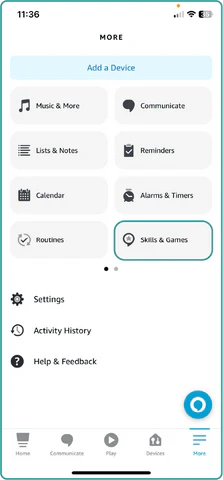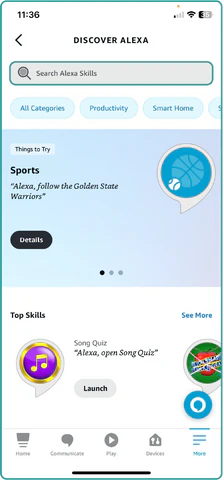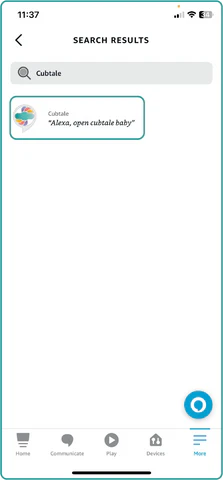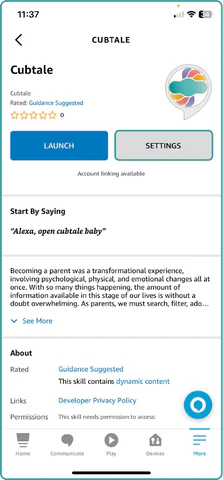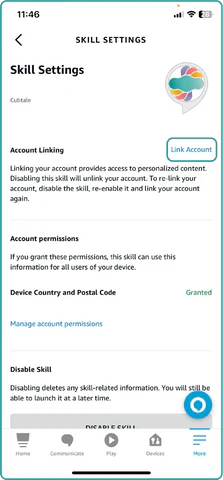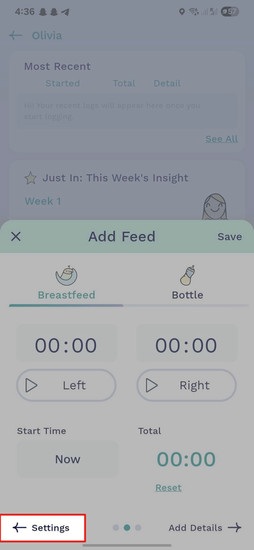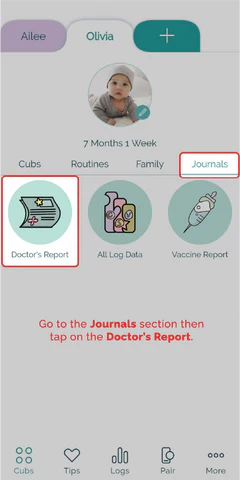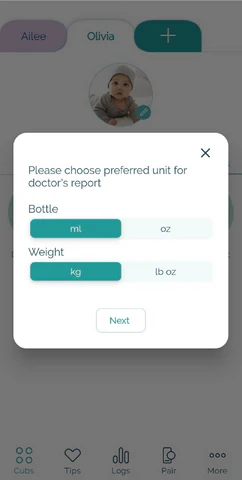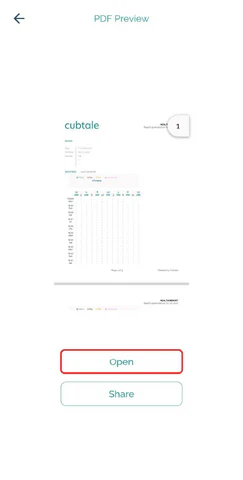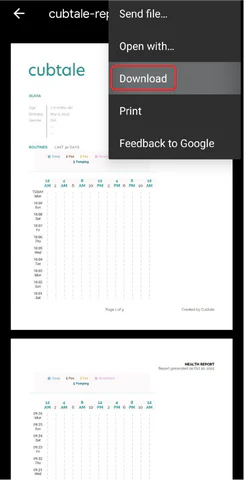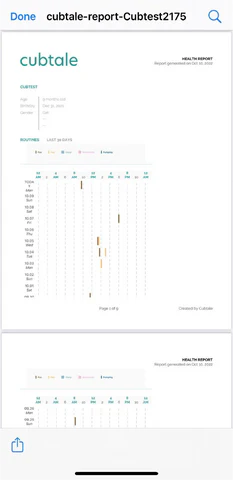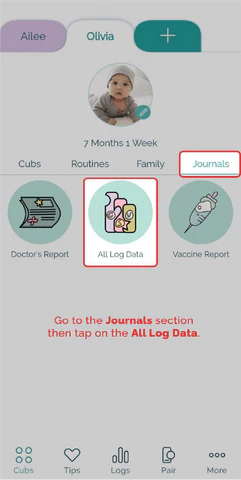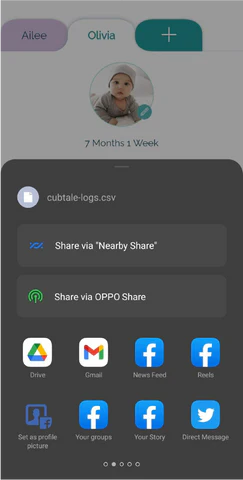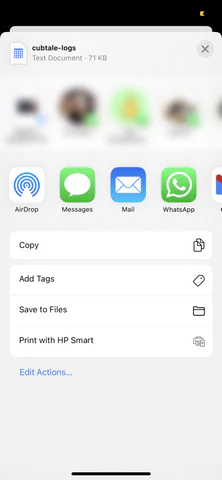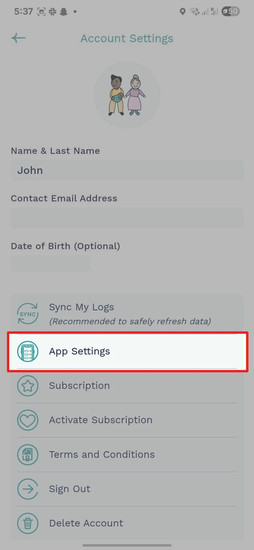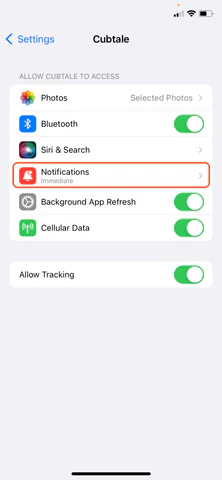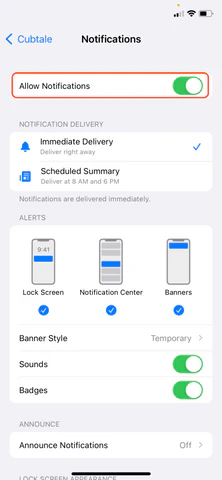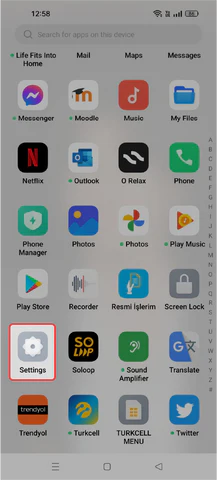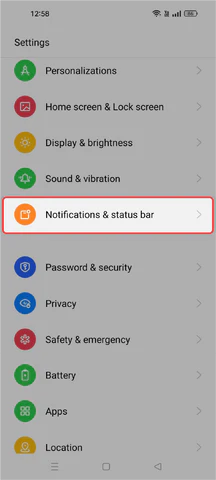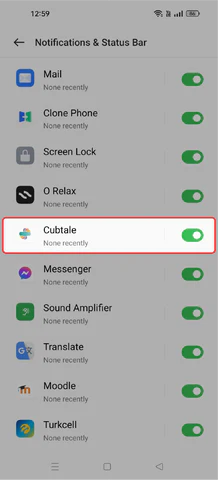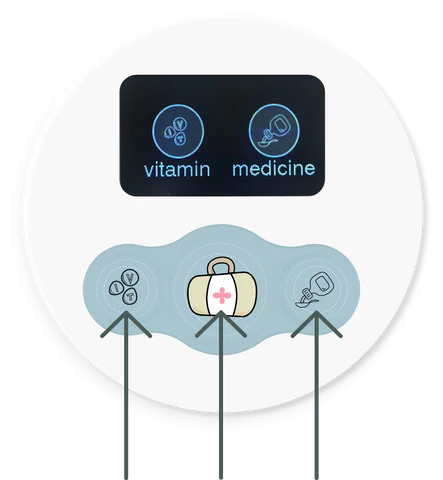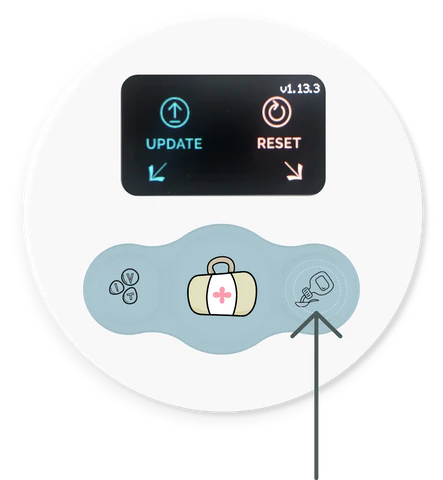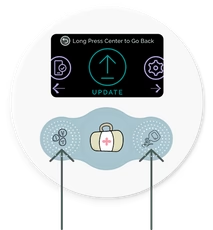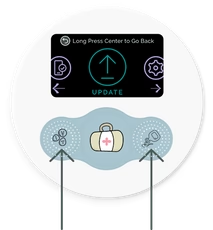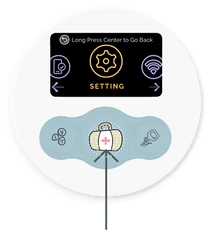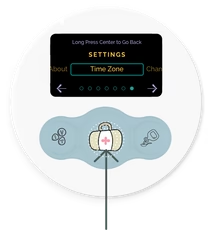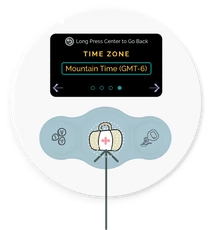Frequently Asked Questions
- Selin Tamer
- Jul 28, 2025
- 17 min read
Updated: Jul 30, 2025
Hey There!
Below are some frequently asked questions. If you cannot find the answer you are looking for, please email us at info@cubtale.com and we will get back to you as soon as possible.
I have questions about Voice Assistants

Here are some quick tips and examples on how to use voice command with Cubtale App
(You can also find this information: Cubtale App > More > Tips > Voice Commands)
The available tracker lists for Alexa and Siri are as follows:
For Alexa: Diaper, Meds & Supps, Bottle, and Sleep
For Siri: Diaper, Bottle, Sleep, and Breastfeeding
Please note that Alexa and Siri is only available for Cubtale Premium users. You can get 3 months of Premium with any Cub Purchase. Discover Cubs
Alexa
To enable Cubtale Alexa Skill, please follow these simple steps:
Open the Alexa App on your mobile phone and navigate to the "Skills & Games" section in the "More" tab.
In the search bar, type "Cubtale" and press enter. When the Cubtale app appears in the search results, click on it
Once you're on the Cubtale Alexa Skill page, locate the "Settings" option. Within the skill settings page, you'll find a button labeled "Link Account." Click on this button to initiate the setup process. It will open the Cubtale App to complete your setup.
You can now start using Alexa to log care activities.
Alexa Voice Command Examples:
“Alexa open Cubtale Baby”
“Liam pooped 10 minutes ago.”
“How long has it been since the last diaper change for Max?”
“Baby Olivia took vitamin.”
“I gave Sophie 3 oz of formula 1 hour ago.”
Siri
To use Siri:
Please make sure Siri is available on your iPhone. To enable Siri go to:
Settings > Siri & Search > Turn On Listen for “Hey Siri” & turn on Allow Siri When Locked
Siri Voice Command Examples:
“Hey Siri”
“Cubtale, log a dirty diaper for Olivia.”
“Cubtale, log sleep for Liam.”
“Cubtale, Liam started sleeping.”
“Cubtale, Liam woke up.”
“Cubtale, save a bottle for Sophie.”
For more examples please go to iPhone's Shortcuts App and scroll down to Cubtale Section to see all voice commands you can use with Siri.
I have questions about Cubtale Baby App

How can I add another caregiver?
As the primary account owner you should:
1) Open your Cubtale app and go to the Profile (you want to add the secondary account to) > go to the Cubs icon > Tap on the Family > choose Add Family > Select Relationship and share the generated link with the person you want to add.
The person you want to add should:
2) Download Cubtale mobile app and create an account. They will be greeted with the "Select an option" screen. Here they should click "Join Existing Family". After that they should find and click the link you shared with them, they will automatically be added to your baby's profile.
Alternatively: 1) The person you want to add can share their caregiver code with you by clicking "Join Existing Family", then "Try Another Way".
2) You as the primary account owner should open your Cubtale app and go to the Profile (you want to add the secondary account to) > go to the Cubs icon > Tap on the Family > choose Add Family > "Enter code" > Paste the code in the box and select relationship then click "Done"
If they created another profile previously, the new profile will be added next to the other one automatically.
Please note that only primary account owners can add Caregivers. If you do not see the "Add Family" button this will mean that you are not the primary account owner, and that you'll need to contact the person who first created the profile.
How can I activate my Cubtale Premium Subscription?
If you purchase a Premium Subscription through Shopify, an email containing a unique Activation Code will be sent to you. Follow the steps below to activate your subscription. For further assistance, please reach out to us via email at info@cubtale.com, and we’ll respond as soon as possible

How can I start using Alexa?
You can follow the steps on the Cubtale Alexa Skill Setup document.
Please note that Alexa is available for Diaper, Meds&Supps, Bottle and Sleep trackers for Cubtale Premium users.
How can I change the units of my tracker? i.e. imperial (oz, lbs) to metrics (ml, kg)
To change the units for a specific activity, go to the relevant tracker screen and open the tracking card if it isn’t already. Swipe right to access the settings, find the relevant tracker settings, and choose your preferred unit.
You can also adjust your general unit preferences from your profile settings, just tap the pen icon next to your profile picture.
How can I change my date/time format?
To change your date/time preferences, simply navigate to More Tab—> Account Settings—> App Settings.
How can I adjust/delete my feed or sleep schedule?
To edit your schedule, go to the relevant tracker screen and open the tracking card if it’s not already open. Swipe right to access the settings, expand the "Reminders" section, and select Custom Schedule to view and modify your setup. The schedule table that you have set up will appear, allowing you to make any necessary edits or deletions.
Can I change units of a specific activity?
Yes! You can change units of amount trackers like Bottle, Height, Weight, Pump and Temperature. To change units of a specific activity, open tracker screen and open the tracking card if it isn’t already. Swipe right to access the settings, find the relevant tracker, and choose your preferred unit. Example for bottle is given below:
How can I safely refresh my logs?
To sync your logs go to More section from the bottom bar and click on Settings & Privacy. Here you can click on Sync My Logs button to safely refresh your data. After click on Sync My Logs button it can take a while to refresh your logs. You can continue logging after cat animation disappeared.
How can I edit or delete a profile?
To edit any profile, go to Cubs section from the bottom bar and click on the profile icon. Here, you can edit profile details, change default units of measurements for that specific profile (this would be the parent for all units, but you can also change units individually based on activity from tracker screens), edit day time and night times for charts and delete a profile (at the bottom).
Only profile owner can delete profile.
How can I add a new tracker to my profile?
To add a new tracker, go to Cubs section from the bottom bar and click on (+) Add More. Here, you can add a new tracker based on your needs and preferences.

How do I change/update my child's birthday and name?
Go to the Cubs tab, and click on the profile photo to access your child’s birthday and name settings.
How can I manage subscriptions?
To change/cancel your subscriptions please follow the steps below.
iOS
Settings > Account Settings (Apple ID, iCloud, Media & Purchases) > Subscriptions > Cubtale

Android
Open Play Store > Click on your Profile > Payments and subscriptions > Subscriptions > Cubtale.
How can I send a report to my doctor?
We recommend keeping your Cubtale App accurate so that you can generate your doctor's report as you need. Your report will include, your summarized routine care data, growth metrics based on WHO guidelines, vaccinations and milestones.
Your reports can be found under Reports > Doctor's Report.
I'd like to download my logs?
You can download your logs through our premium package by navigating to Reports > All Log Data. All logs will be exported in .csv format
How do I export my data?
Exporting as a PDF for Android:
Go to the Reports section then tap on the Doctor’s Report. Choose your preferred unit and open the PDF. In the last step, you can find the menu on the right top corner and download your data as a PDF file.
Exporting as a PDF for IOS:
Go to the Reports section then tap on the Doctor’s Report. Choose your preferred unit and open the PDF. In the last step, you can find the menu on the left bottom corner and download your data as a PDF file.
Exporting as a CSV for Android:
Go to the Reports section then tap on the All Log Data. You will see your data as a CSV file and you can share via different mediums.
Exporting as a CSV for IOS:
Go to the Reports section then tap on the All Log Data. You will see your data as a CSV file and you can share via different mediums.
How can I delete my account?
You can delete your account by going to the icon at the right corner of your bottom tab "More" and go to account. You can choose to deactivate your account from here.
What hours are considered daytime vs nighttime?
The daytime and nighttime hours are determined based on your selected preferences during the creation of your profile. To adjust your preferences, click on the pen icon next to your profile picture, and then modify your settings accordingly.
How can I add reminders?
Go to the relevant tracker screen and open the tracking card if it’s not already open. Swipe right to access the settings, then expand the Reminders section. From there, you can set a schedule for certain activities or create recurring reminders based on your preferences.
How can I turn on/off notifications?
Go to More > Settings & Privacy > App Settings > Notifications
If you are still not getting notifications, you can check your phone settings as follows.
iOS
You can go to your phone's settings, choose Cubtale App, go to “Notifications” and “Allow Notifications”
Android
You can go to your phone settings, choose Notifications & status bar. You will see your application notification list. Select Cubtale and turn it on/off.
Can I add notes to my logs?
You can add notes to your log from the "Add Details" button at the bottom right corner of the activity card.
What is an average comparison chart?
Average comparison chart helps you compare your daily averages. You can view totals for the last 24 hours and averages for last 3, 7, 14 and 30 days.
You also have the option to compare breastfeed with bottle and pump entries.
You can click "See All" to see more charts and statistics.
How can I cancel my Cubtale Premium Subscription from Shopify?
1) Look out for an email from Cubtale with the subject “Welcome To Cubtale Family”
2) Open the email and click on the “Cancel Subscription” button on the bottom of the mail
3) You’ll be directed to a portal page. Log in using the same email address used for the purchase.
4) An authentication code will be sent to your email address. Check both your inbox and spam folder for this code.
5) Once you’ve retrieved the code, enter it where prompted. You’ll then have the option to click either the “Pause” or “Cancel” button based on your specific requirements or preferences.
Why isn’t my Apple Watch working with the Cubtale app?
This might be due to a Bluetooth permission issue. Please go to your phone settings, find the Cubtale app, and make sure Bluetooth access is enabled.
Do family members get access to premium features when I upgrade?
Yes! When you upgrade, all family members connected to your profiles will get access to premium features. However, if those family members have separate profiles of their own, those will remain on the free plan. Premium sharing is tied to the profiles, not the accounts.
I have questions about Cubs

How are Cubs helpful?
Here are a couple reasons why our customers purchase the Cubs:
Convenience that comes with having loggers on-the-spot: You don’t need to worry about having your phone with you while you are with your baby. If you have a newborn, you are sleep deprived and logging 15-20 events a day certainly becomes a chore after a while. Cubs are designed to be placed where care happens so logging is simpler and more accurate during these busy days.
The luxury of coordinating multiple caregivers: It’s perfect for families with multiple caregivers, nannies and grandparents. Your entire family can help you and your pediatrician monitor your child’s routines with a simple button press. We consistently hear that caregivers love the buttons as well, because they are so simple to use and they feel good letting parents know that their babies are in good hands.
Ability to accurately track care (milk amounts, breast sides): How much milk the baby had, how much you pumped, which breast you fed from in your last session are some of the biggest questions new parents ask during the first 2 years of a baby’s life. Cubs allow you to enter amounts, keep track of sides as well as milk type so you have one less question in your care management journey.
Quick answers to how long ago questions: As parents, we often think about how long ago the last care event happened while we are in the moment of giving care. Think about diaper changes. You open the diaper, see a pee and think about the last time baby poops. Cubs allow you to quickly check the time since the last activity giving you peace of mind. This feature also comes in handy, when your partner already gave the vitamin and you are not sure if you are double dosing or you can’t remember how long ago your baby went to sleep.
Real-time updates when you are away from the house: Cubs are excellent for working parents who want to stay connected to their child’s daily updates while away from home. A button press generates notifications on your phone letting you know your baby finished 7 oz of milk, went to sleep on time and had her daily vitamin/medicine dose.
Peace of mind knowing there is no consistent harmful radiation exposure: Cubs are safer compared to mobile phones due to significantly lower radiation exposure. Cubs do not have an active WiFi signal and unlike phones, they do not act as a router. Cubs activate WiFi only for a couple seconds while transmitting data, making it significantly safer than phones if you are concerned with radiation.
How to add Cubs to a Baby Registry?
You can use Amazon Assistant on your browser to add any Cub you like to your Amazon Baby Registry. Just visit the page of the Cub you want to have in your registry, and on that specific page, use the Amazon Assistant Extension and click on “Add to List”.
You can use “Add to Babylist” on your browser to add any Cub you like to your Babylist Registry. Just visit the page of the Cub you want to have in your registry, and on that specific page, use the Add to Babylist Bookmark item added to your browser.
General Cub Information
Your Cubs & CubPads:
Each Cub comes with a CubPad. Once you insert the CubPad on your Cub and sync with the app, you can start tracking the specific activity displayed on your CubPad from your device.

Different Types of Cubs:
Duration Type: Start the stopwatch by pushing the PLAY button and pause the stopwatch by pushing the PAUSE button on the CubPad. To save and synchronize your entry with the app, push the center button. The PAUSE button can be used to reset the timer if you press the button for 3-4 seconds.
Sleep Cub
Amount Type: Adjust the amount that you want to log by using the +/- buttons on the CubPad. Once you have the amount set and you are ready to log, push the center button.
Pump Cub
Bottle Cub
Event Type: Each side of the CubPad is dedicated to an activity (Pee & Poo or Vitamin & Medicine or Bath & Toothbrush). Push the activity you'd like to log, and then the center button to save and synchronize with the app.
Pee & Poo
Vitamin & Medicine
Bath & Toothbrush
Logging:
There are three buttons on your CubPad. The left and right buttons are used to specify the details of the activity associated with the inserted CubPad, while the center button is used to save and synchronize the activity with the app.
Viewing Recent Logs:
A long press on the center button will show you the memory screen to present the most recent 5 entries, their dates and values.
What if I lose my Wi-Fi connection?
If you lose your Wi-Fi connection, your Cub will keep data stored in its memory. Cubs can keep up to 5 records in memory and synchronize the records with the next logging once your Wi-Fi is back.
Synchronizing the Saved Logs:
Once on the memory screen (long press on the center button will get you there), press on the center button to synchronize the data on the app with the data on the Cub.
How do CubPads work?
We understand care tracking needs change over time. When you are done tracking a certain activity and want to switch to tracking something else (i.e. done breast feeding and want to track bottles), you can simply replace your CubPad with a new one and make your device turn into a new tracker. This way, you do not need to discard the device.
Cubs are designed so that CubPads cannot be easily detached and removed by small children. To detach a CubPad, remove the batteries, and insert a paper clip or a SIM-eject tool into the hole shown below.

How do we use Cubtale for twins?
We recommend purchasing two sets of cubs for twins (soon we will have different colors so you can also create profiles on our app with matching colors). Please reach out to us at info@cubtale.com if you’re having twins. We have special discounts.
Are Cubs medical devices?
Cubs are not FDA-approved medical devices, and are intended to be used to assist you with tracking your babies’ care activities. They do not and are not intended to diagnose, cure, treat, alleviate or prevent any disease or health condition or investigate, replace or modify anatomy or any physiological process.
Cub Battery
How and when to charge the Cubs
Cubs are charged with a USB Type-C to USB cable (included in the box). You can connect the cable to a 5V 1A USB Wall Charger, or a USB socket directly. Please check the battery indicator on the Cub to see how much the batteries are charged. We recommend charging the Cubs until the batteries are fully charged. Unplug the Cub if you experience overheating. Overheating will also reduce the battery life. Do not overcharge your Cubs. Please refer to the battery indicator and unplug your Cub when they are fully charged. Do not leave your Cub unattended when it’s connected to power. DO NOT open the back of the Cubs, and DO NOT remove the batteries. Opening the device or removing the batteries will revoke it’s warranty and Cubtale would not accept any returns for Cubs with removed parts and/or batteries.
Cubs and the Cubtale App
Which devices are compatible with the Cubtale App?
Cubtale is compatible with Android (running 4.1 or later) and iOS platforms (running iOS 13.0 or later).
Can I log from my phone?
Yes! You can always use Cubtale mobile app to continue logging on-the-go.
How do I see my App logs from the Cub?
In order to synchronize your Cubtale App logs with your physical Cub, long press on the center button to get to the memory screen, and there, press the center button to synchronize the data on the app with the data on the Cub.
Can all caregivers view activities simultaneously via smartphones?
Cubs are paired with the profiles on the Cubtale App. As long as the caregiver has access to the profile, Cub logs will be available on their smartphones. Also, if you (and your partner) subscribe to notifications, then your smartphone will also notify you when there is a log from the Cub.
Is Cubtale compatible with tablets?
We do not offer tablet compatible apps at the moment. Although ipads offer a mobile version of Cubtale but it is not recommended.
Can I export my data?
Yes, you can export your data from the Cubtale App. We offer .csv export files as well as .pdf reports designed for pediatricians and consultants.
Is my data secure?
Absolutely, we keep all data encrypted and your data is stored securely. We use the industry standard data platforms to store your data, and can provide more information on data security upon request. Please email us at info@cubtale.com.
How do I deactivate my account?
You can delete the profile you created from within the Cubtale App. If you'd like to deactivate the account, please send us an email at info@cubtale.com, and we will deactivate your account immediately.
Pairing Cubs with the App
I cannot pair my Cubs?
There might be a number of reasons leading to failure while trying to pair your Cub. Messages shown on the Cubtale App give important clues about the exact reasoning. Below you may find a list of possible issues and their solutions.
“WiFi Name Incorrect” message
We do not unfortunately support 5GHz modems. We'd suggest you switch it to 2.4GHz (5GHz modems also support 2.4GHz).
The WiFi name you enter to the Cubtale App should exactly match the WiFi name you use to connect other devices to your home network.
You might have misspelled the WiFi name. Please re-check and if not correct, re-type the correct one.
WiFi names are case-sensitive. Please pay attention to lowercase and uppercase letters, if you haven’t already.
WiFi names can include special characters. Please do not omit those special characters while typing your WiFi name, including spaces. Some characters such as ‘,”,`, can cause conflicts in pairing with smart home gadgets. If that’s your case, we’d suggest you change your WiFi name and re-try.
“WiFi Password Incorrect” message
You might have misspelled your password. Please re-check and if not correct, re-type the correct one.
You can press the unhide button next to the WiFi Password text box on the Cubtale App to see what is written as the password.
Your router might have a a MAC filter or any other security options set that might be yielding to connection refusal from the Cubs. Please check the WiFi settings of your router.
Still having an issue? Email us info@cubtale.com!
What is my Cub’s version?
Press all the 3 buttons simultaneously, as shown below.
Once you're in the Cub Menu Screen,
If your Cub version is below v1.13.3: Press the Right button to reset your Cub.
If your Cub version is above v1.13.3: Press either of the Left or the Right buttons to navigate to the "Unpair/Reset" option on your Cub’s menu, and press the Center button to reset your Cub.
Before starting a new pairing process, please make sure to remove the Cub from your phone's Bluetooth Device list.
How do I reset my Cub?
Press all the 3 buttons simultaneously, as shown below.
Once you're in the Cub Menu Screen,
If your Cub version is below v1.13.3: Press the Right button to reset your Cub.
If your Cub version is above v1.13.3: Press either of the Left or the Right buttons to navigate to the "Unpair/Reset" option on your Cub’s menu, and press the Center button to reset your Cub.
Before starting a new pairing process, please make sure to remove the Cub from your phone's Bluetooth Device list.
iOS

Android

My Cub is paired to a wrong activity, what should I do?
You can reset your Cub and pair with the Cubtale App from scratch. However, after resetting and before pairing, please make sure to remove the Cub from your phone's Bluetooth Device list.
I cannot see the “Launch Cubtale App to Pair” screen on my Cub.
You can reset your Cub and pair with the Cubtale App from scratch. However, after resetting and before pairing, please make sure to remove the Cub from your phone's Bluetooth Device list.
Logging Issues
Time of the Cub logged activities not matching with the time on the Cubtale App
This can happen due to using a VPN connection on the network that the Cub is over. Many companies require their employees to use secure VPN connections while working from home, and those VPN connections might change your timezone settings.
If you are using a Cub which has a version below v1.14.1, please update the firmware of your Cub.
If your Cub version is higher than v1.14.1 or if you just updated your Cub, press all 3 buttons simultaneously to get to the Cub Menu Screen. Once you're in the Cub Menu Screen, press either one of the Left or Right buttons to navigate to the Settings option, and press the Center button to get into the Settings Menu Screen. Once you're in the Settings Menu Screen, press either one of the Left or Right buttons to navigate to the “Timezone” menu option and press the “Center” button to get inside. There, you should see that the timezone setting is selected as “Auto” by default, if you haven’t changed it before. From this menu screen, you can navigate over the possible timezone options via the Left/Right buttons and select the one that is suitable for you by pressing the Center button.
My Cub shows a “Check WiFi Connection ” message every time I log an event
There are basically two reasons for this warning message: either the Cub has a poor internet connection due to being far away from the router, or the Cub is not properly paired with the Cubtale App.
If you are seeing this warning message on your Cub, you should first check the strength of your WiFi connection. For that, you should have your Cub with a version higher than v1.14.1. If the problem is related to the WiFi connection strength, then you can try getting closer to the router and logging.
In case that you have a good enough WiFi connection strength, then you can check if you see the Cub on your Cubtale App on the “Pair” screen. Rarely caregivers can unpair the Cub unintentionally from the Cubtale App which causes such errors. If you cannot see that your Cub is on Cubtale App, then you need to pair the Cub with the app.
Other than those mentioned above, your WiFi name might have been changed. In that case, you should reset and pair your Cub from scratch